Ever looked at a photo and thought, This would look amazing as a sketch? You’re not alone. Whether it’s a portrait of a loved one, a scenic vacation shot, or even a quick selfie, turning a photo to sketch has become one of the most popular ways to make images feel timeless, personal, and artistic.
And the best part? You don’t need to be a professional artist or even know how to draw.
In this guide, we’ll break down everything you need to know about converting photos to sketch art with ease. From AI tools to creative styles, we’ll cover what works, what doesn’t, and how you can create print-worthy sketch artwork straight from your favorite pictures.
Why People Want to Turn Photos Into Sketches
Before diving into the how, let’s talk about the why.
There’s a growing trend of people using sketch art for:
- Personalized gifts (think pet portraits or family memories in frame-worthy style)
- Social media content that stands out in a scroll-heavy feed
- Creative design projects like greeting cards, graphic novels, and posters
- Business materials like marketing visuals, logos, and stylized portraits
Sketches evoke emotion. They add a handcrafted touch to digital photos, making them feel more intentional and unique.
Whether you’re an artist, a hobbyist, or just curious learning how to convert a photo to sketch unlocks a lot of creative potential.
What Does Photo to Sketch Actually Mean?
Photo to Sketch refers to digitally transforming a regular photo like a JPEG or PNG into an image that mimics traditional sketching styles. This could mean:
| Type of Sketch Style | Description |
|---|---|
| Pencil Sketch | Resembles soft pencil strokes; grayscale and realistic |
| Ink Sketch | High contrast with bold lines, like pen-and-ink art |
| Colored Pencil | Textured and vibrant, mimicking color pencil drawings |
| Cross Hatch | Uses criss-cross shading lines for depth |
| Comic/Graphic Novel | Stylized to look like cartoon or illustrated panels |
| Crayon or Chalk | Rougher texture, softer edges, nostalgic feel |
Most modern tools use AI to analyze light, shadow, and edge data to recreate these sketch styles with striking accuracy.
Who This Guide Is For
This isn’t just for artists.
This guide is designed to help:
- Everyday users who want to play with photos creatively
- Photographers looking to offer new styles to clients
- Social media creators enhancing their content aesthetic
- Small business owners making unique marketing materials
- Teachers and students working on school projects or presentations
You don’t need Photoshop skills or drawing experience. You just need the right tools and a bit of guidance.
Let’s get into it.
The Best AI Tools to Convert Photo to Sketch (No Drawing Skills Needed)
After testing dozens of tools and platforms, these three stand out for ease of use, quality, and variety:
1. BeFunky
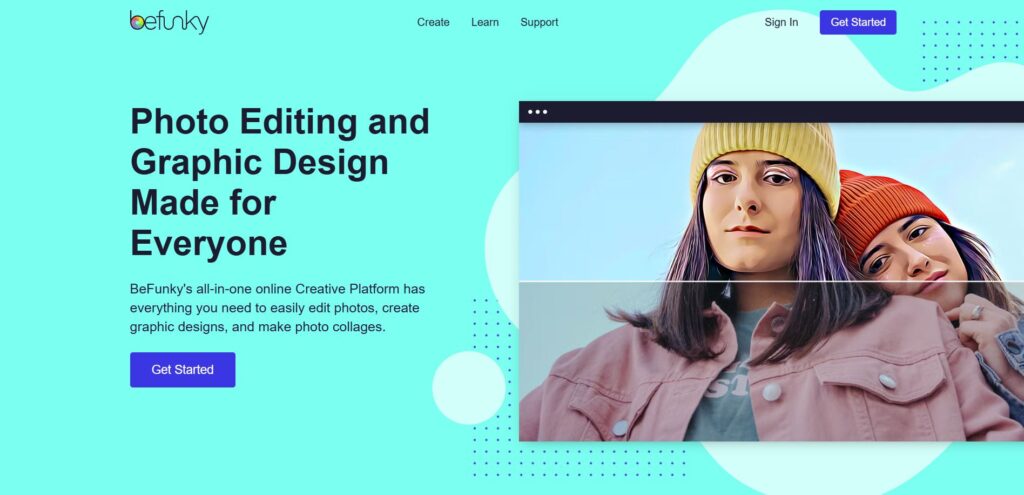
Perfect for: Beginners, creative projects, pet portraits
- Offers a wide range of sketch styles like Pencil, Pen Art, Graphic Novel, and Inkify
- Drag-and-drop interface, no design skills required
- Works well for portraits, landscapes, and even holiday cards
- Also lets you remove backgrounds, add text, or turn your sketch into a full design
Best Feature: Their Graphic Novel tool is a favorite for turning photos into comic book-style pages.
2. Fotor
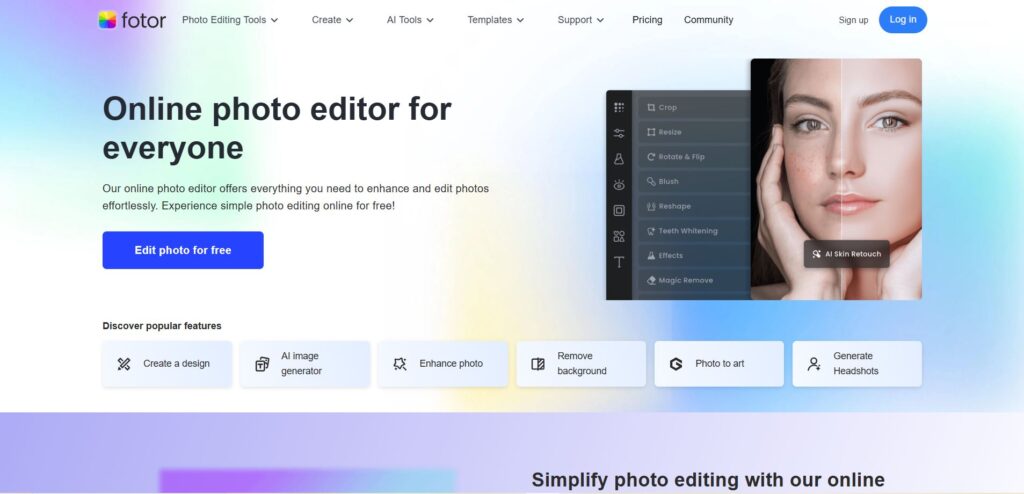
Perfect for: Quick conversions, mobile users, stylized effects
- Fast, high-quality sketch filters in a few clicks
- Includes artistic modes like Ink Art and Artistic Sketch
- Easily tweak brightness, hue, and saturation
- Upload your image and download the sketch without creating an account
Best Feature: Offers different effects for portraits, still life, and landscapes separately.
3. Monica AI
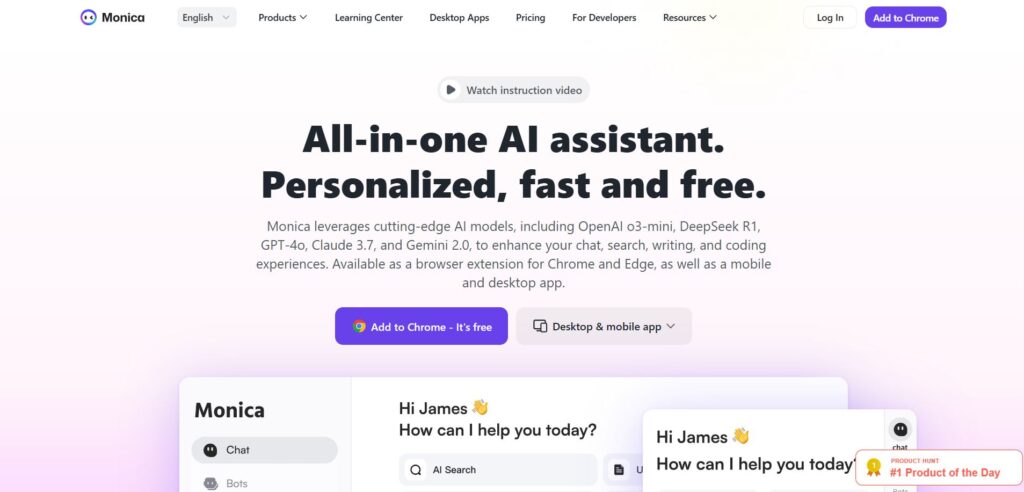
Perfect for: Clean, realistic pencil sketches and simple steps
- Free to try with no watermarks
- Converts images into sketch drawings in seconds
- Has a minimal, distraction-free interface
- Supports multiple formats and file sizes
Best Feature: Monica is great for quick, clean pencil drawings with fine detail ideal for people who want a simple, effective result without distractions.
How to Turn a Photo Into a Sketch (Step-by-Step)
Let’s walk through a basic example using an AI sketch converter. The process is similar on most platforms:
Step 1: Upload Your Photo
Choose a photo with clear contrast and detail. Portraits, scenery, and even pets work well.
Step 2: Choose a Sketch Filter
Select from filters like Pencil, Ink, or Cross Hatch. The preview will show you what it looks like instantly.
Step 3: Adjust (Optional)
If available, adjust contrast, shading, or saturation to refine the look.
Step 4: Download Your Sketch
Once you’re happy with the result, save your file in JPG or PNG format. Some tools offer print-ready PDFs too.
Mistakes to Avoid When Converting Photo to Sketch
Even with smart tools, things can go wrong. Here are common mistakes and how to avoid them:
- Low-resolution images: Start with a high-res image (at least 1000px wide) for best results
- Busy backgrounds: Use portrait shots or simple backgrounds for clean outlines
- Over-editing filters: Don’t crank contrast too high; it can ruin natural detail
- Using the wrong style: Not every sketch style works for every image try a few until it feels right
Real Use Cases: Why People Love Turning Photo to Sketch
Still wondering how useful this is? Here are real examples:
- Wedding Photos → Pencil Sketch Gift: A couple turned their wedding portrait into a hand-drawn sketch for their anniversary gift.
- Pet Photo → Ink Art Print: A dog owner used BeFunky to create a custom sketch portrait for a dog’s memorial.
- Profile Picture → Artistic Sketch: A creator used Fotor’s sketch filter to make a standout profile picture for LinkedIn and got 5x more engagement.
- Landscape Photo → Wall Art: A traveler printed their mountain shot as a sketch and framed it for home décor.
How to Pick the Right Sketch Style for Your Photo
Choosing the right sketch effect makes a huge difference. Here’s a breakdown:
| Type of Image | Best Sketch Style | Why It Works |
|---|---|---|
| Portrait | Pencil Sketch or Ink Art | Focuses on facial features and expressions |
| Pets | Pen Art or Artistic Sketch | Adds texture and softness |
| Landscapes | Cross Hatch or Colored Pencil | Great for depth and color blending |
| Still Life | Sketch Effect 1 or Pencil | Keeps object edges clean and aesthetic |
| Social Media | Graphic Novel or Crayon | Bold and eye-catching for engagement |
Answering Common User Questions
Can I turn a photo into a sketch for free?
Yes. Tools like Fotor, BeFunky (basic version), and Monica AI offer free versions. Just check for resolution limits or watermark rules.
What file types work best?
JPG, JPEG, and PNG are the most accepted. Use higher resolution for better sketch detail.
Is it better to use a mobile app or desktop tool?
Desktop tools offer more control, but mobile apps like BeFunky or Fotor’s app work great for on-the-go edits.
Can I print my sketch?
Absolutely. Once you save your file, you can print on canvas, photo paper, or even make stickers. Make sure the resolution is 300 DPI for print clarity.
What’s the difference between sketch and drawing filters?
Sketch filters mimic pencil, ink, or charcoal effects. Drawing filters often add artistic flair like color, brush strokes, or surreal styles.
Pro Tips to Maximize Your Photo to Sketch Result
- Use high-light photos (soft natural light is best)
- Center your subject in the frame
- Choose simple, uncluttered backgrounds
- Crop your image to frame the subject better before converting
- Use sketch edits as part of a larger design (like cards, collages, or posters)
Myth-Busting: What You Should Know
Let’s clear up some myths:
- You need Photoshop or Illustrator.
Most AI tools require no design experience at all. - Sketch filters always look fake.
With the right image and filter, many look like hand-drawn art. - It’s only good for portraits.
Landscapes, pets, and even food shots can look amazing.
Final Thoughts: Why This Trend Isn’t Going Anywhere
The rise of photo to sketch tools isn’t just a fad. It taps into a growing need for personalization, artistry, and self-expression. Whether you’re making gifts, enhancing photos, or just experimenting, this process makes your images come alive in a brand-new way.
And with free, AI-powered tools doing most of the heavy lifting you don’t need to be an artist to make it happen.
Summary: What You Learned
By now, you’ve learned:
- What photo to sketch means and why it matters
- How to use AI tools to transform your photos into different sketch styles
- The best tools and methods to use for professional-quality results
- What mistakes to avoid and how to make the most out of your edits
- How to answer top user questions with confidence
If you’ve been sitting on a collection of photos, this is your sign to try it. Start simple. Play around. And turn those everyday moments into artistic keepsakes.








