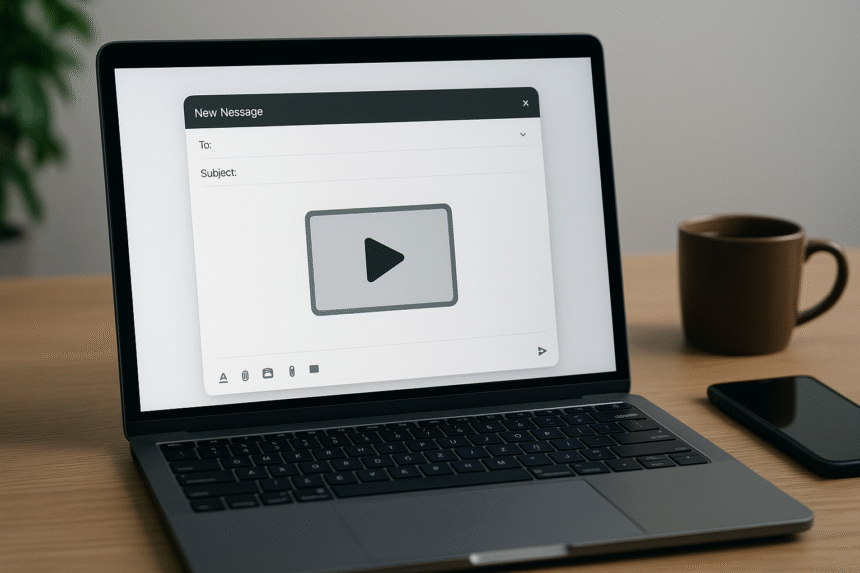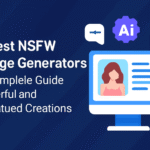In today’s world, video has become one of the most popular methods of communication. Whether it’s for work, personal reasons, or marketing, videos capture attention and convey messages effectively. But what happens when you need to send a video through email? With the rise of high-definition and long-format videos, sending video files via email can sometimes feel like a challenge.
If you’ve ever found yourself asking, “How to send a video through email?” or “What do I do with large video files?”, you’re not alone. These are common concerns. This article will guide you through the process of sending videos via email, handling large files, and providing you with tips and tools to streamline the process.
Why Send Videos by Email?
Before diving into the specifics of how to send a video through email, let’s take a moment to understand why you might want to send videos in the first place. Email is still one of the most effective communication tools, and videos can elevate your emails in ways plain text simply cannot.
1. Increased Engagement
Videos capture attention much better than text. According to studies, emails with videos get more engagement than those without. Videos can increase click-through rates, and when used effectively, they can lead to better conversions in sales, leads, or other actions.
2. Improved Brand Presence
When it comes to business communications, a video is a powerful way to showcase your brand’s personality, story, and products. Interactive marketing videos in emails help reinforce your brand identity and create lasting impressions.
3. Mobile-Friendly Content
In today’s world, where mobile usage is at an all-time high, ensuring that your email content is mobile-optimized is crucial. Sending videos via email ensures that your content is easy to access and share, especially on mobile devices.
How to Send a Video Through Email?
Now that we understand why you should send videos through email, let’s explore the how-to of it. Below, you’ll find step-by-step guides on how to send videos through email using three of the most common email platforms: Gmail, Outlook, and Yahoo.
How to Send a Video Through Email Using Gmail
Gmail is one of the most popular email platforms, and sending a video through Gmail is simple and straightforward.
Steps to send a video via Gmail:
- Log in to your Gmail account.
- Click on “Compose” to start a new email.
- Enter the recipient’s email address in the “To” field.
- Click on the paperclip icon (the attachment button) at the bottom of the compose window.
- Select the video file you want to send.
- Wait for the video to upload. Gmail supports attachments up to 25MB, so make sure your video file is within this size.
- Once the video is uploaded, add a subject and a message.
- Click “Send” to send the email with the video attachment.
How to Send a Video Through Email Using Outlook
Sending videos via Outlook is just as easy, with the same general steps as Gmail.
Steps to send a video via Outlook:
- Open your Outlook account and click “New Email”.
- Enter the recipient’s email address.
- Click on the Attach File icon (usually a paperclip).
- Select the video file you want to send.
- Add a subject and message.
- Click “Send” to send the video email.
How to Send a Video Through Email Using Yahoo Mail
For Yahoo users, the process is similar to Gmail and Outlook.
Steps to send a video via Yahoo Mail:
- Sign in to your Yahoo Mail account.
- Click on “Compose” to start a new email.
- Enter the recipient’s email address.
- Click on the paperclip icon to attach a file.
- Select the video file to upload.
- Add a subject and any message.
- Once the video is uploaded, click “Send”.
What to Do If the Video File Is Too Large?
One of the most common challenges when sending videos via email is dealing with file size limitations. Most email platforms, including Gmail, Outlook, and Yahoo, only allow video attachments up to a certain size (typically 25MB). So what happens when your video file is too big to attach?
Let’s explore some solutions to this problem.
1. Compress the Video
One of the most straightforward solutions is to compress the video file. Video compression reduces the file size without significantly compromising the quality. You can use video compression tools or software to achieve this. Online tools like Handbrake, Clipchamp, or VideoSmaller can help you reduce the video file size before attaching it to your email.
2. Use Cloud Storage
If your video file is too large, you can upload it to a cloud storage service and share the link via email. Popular cloud services like Google Drive, Dropbox, or OneDrive offer generous free storage limits and allow you to share a video by creating a shareable link. The recipient can download or view the video directly from the cloud.
Steps to share a large video via Google Drive:
- Upload the video to Google Drive.
- Once uploaded, right-click on the video file and click “Get link”.
- Make sure the file is set to “Anyone with the link” can view.
- Copy the link and paste it into your email.
3. Upload the Video to YouTube
Another effective solution is to upload the video to YouTube. You can set the video’s privacy settings to either Unlisted or Private, depending on who you want to share it with. Once uploaded, simply include the link in your email.
Best Practices for Sending Video Files
While sending a video through email can be simple, there are a few best practices to keep in mind to ensure the process is efficient and effective.
1. Check File Size Limitations
As mentioned earlier, be aware of the file size limitations imposed by email providers. If your video is too large, consider compressing it or using cloud storage to share the link.
2. Use Clear Subject Lines and Descriptions
When sending a video, the subject line should clearly indicate the content of the video. For example, “Sales Presentation Video” or “Marketing Video Update”. Also, include a brief description of the video in the body of the email to give the recipient an idea of what to expect.
3. Consider Video Formats
Ensure that the video format you’re sending is compatible with the recipient’s device. Common video formats like MP4 are universally supported and will be playable on most devices.
4. Test Before Sending
Before sending a large video file or a link to a video, consider testing it to ensure that it works as expected. Send it to yourself first to check if everything is functional, especially when using cloud storage or video-sharing platforms.
Conclusion: Mastering the Art of Sending Videos Through Email
Sending videos through email is an incredibly useful skill that can enhance your communication, marketing, and personal connections. While large video files can pose a challenge due to attachment size limitations, using compression, cloud storage, or video-sharing platforms like YouTube can help overcome these barriers.
Whether you’re sending a video for work, marketing, or personal reasons, following these steps will ensure that your video files reach their recipients efficiently and without hassle. By mastering how to send a video through email, you can improve engagement, increase conversions, and ensure your video content reaches the right audience at the right time.