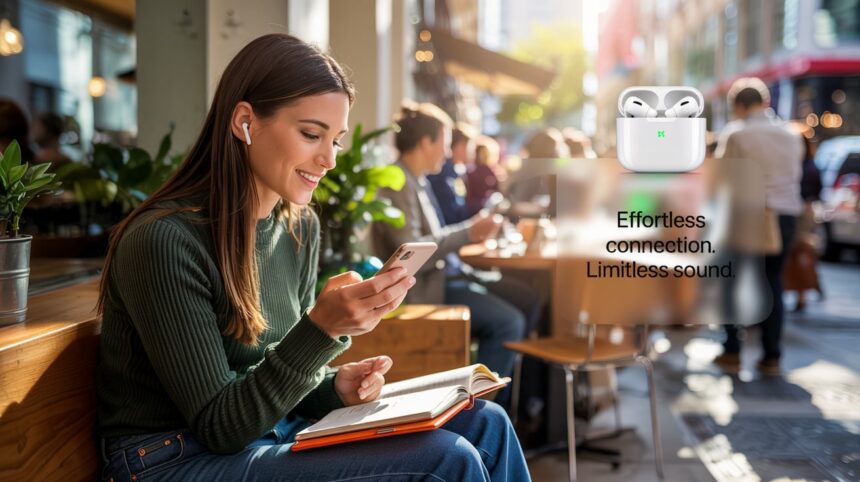Picture this:
You just got your brand-new AirPods. You’re excited, ready to experience that crisp wireless sound everyone’s raving about.
You pop them out of the case, put them in your ears, and… nothing. No sound. No magic. No connection.
Now you’re sitting there, frustrated, thinking, “Wait, how do I actually connect AirPods to iPhone?”
If that sounds familiar, you’re not alone.
Honestly, Apple makes it seem like everything should “just work.” And most of the time it does. But if it doesn’t, you need real, clear help not confusing tech jargon.
Good news:
You’re about to learn how to connect AirPods to iPhone the right way, with super simple steps, real troubleshooting tips, and zero tech headaches.
Let’s dive in and fix this once and for all.
Why Knowing How to Connect AirPods to iPhone Is So Important
Before we jump into the nitty-gritty, let’s be real for a second.
AirPods aren’t cheap.
You’re dropping serious cash for that wireless magic. You deserve to get them working fast without a trip to the Apple Store or hours on Google.
Plus:
- A proper connection unlocks all the cool AirPods features (like auto-pause when you take them out)
- A strong pairing means fewer drops in sound and fewer random disconnections
- It saves you a ton of frustration long-term
And let’s not lie flexing your AirPods at the gym, work, or on Zoom calls?
Yeah, that feels pretty good too.
Now let’s get you connected.
Quick Navigation (Feel Free to Jump Around)
| Section | What You’ll Find |
|---|---|
| Basic Setup | The fastest way to pair your AirPods |
| Troubleshooting | What to do when it won’t connect |
| AirPods Tips | How to keep your connection strong |
| Myths & Mistakes | Common traps to avoid |
| FAQs | Answers to your biggest AirPods questions |
| Final Summary | Your full cheat sheet |
Step-by-Step: How to Connect AirPods to iPhone (The Easy Way)
Alright.
You want the basics, no tech gobbledygook, right?
Here’s the simple 5-step process to connect AirPods to iPhone:
Step 1: Make Sure Your iPhone’s Bluetooth Is On
- Open Settings
- Tap Bluetooth
- Toggle it to ON (if it’s off)
Bluetooth must be on, or your AirPods literally can’t talk to your iPhone.
Step 2: Put Your AirPods in the Charging Case
Even if they’re fully charged, pop them back into the case.
(Yeah, it sounds weird, but trust me the case is a huge part of how AirPods connect.)
Step 3: Open the Lid (Leave AirPods Inside)
Open the case’s lid and leave it wide open.
You should see a little light blinking. If not, that’s okay just keep reading.
Step 4: Hold the Back Button
- Look on the back of the AirPods case
- Find the small white circular button
- Press and hold it until the front light flashes white
This means your AirPods are ready to pair.
Step 5: Connect Through Your iPhone
When your iPhone detects your AirPods, a popup will magically appear:
“AirPods – Connect?”
Tap Connect.
Follow any on-screen instructions (usually just clicking “Done”).
Boom. You’re paired!
Help! My AirPods Still Won’t Connect! (Real Troubleshooting)
If you tried the steps above and it still won’t connect, don’t panic.
Here’s what might be happening and how to fix it:
1. Your AirPods Need Charging
Low battery = wonky Bluetooth = pairing nightmares.
Charge both your AirPods and the case fully.
Pro Tip:
When the case light turns green, you’re fully charged.
2. Your iPhone Software Is Outdated
If your iOS is super old, your AirPods may just not work right.
- Open Settings → General → Software Update
- Install the latest version
3. Your AirPods Are Connected to Something Else
They might already be paired to a laptop, iPad, or someone else’s iPhone.
Force them to “forget” other devices:
- Go to Settings → Bluetooth → [Your AirPods Name] → Forget This Device
Then repeat the connection steps above.
4. Bluetooth Needs a Fresh Start
It’s silly, but just turn Bluetooth off and on again.
Yup. Like the old “turn it off and on” trick it works.
Secret Pro Tips for Rock-Solid AirPods Connections
Want to level up?
These are real-world hacks people wish they knew earlier.
Always Keep AirPods Updated
Did you know AirPods get firmware updates?
- Keep them connected to your iPhone and charging.
- They’ll update automatically.
Firmware updates fix tons of hidden issues, like random disconnections.
Reset Your AirPods Every Few Months
Just like rebooting your phone clears junk, resetting AirPods can fix weird glitches.
- Put AirPods in case
- Hold the back button for ~15 seconds until light flashes orange → white
Then reconnect like it’s brand new.
Use “Automatic Ear Detection” Smartly
This setting auto-pauses your music when you take an AirPod out.
If it’s glitchy, turn it off and manually control play/pause.
- Settings → Bluetooth → Your AirPods → Turn off “Automatic Ear Detection”
Big Mistakes People Make When Pairing AirPods
Let’s bust some myths and avoid newbie traps.
| Mistake | Why It’s a Problem | How to Fix It |
|---|---|---|
| Not opening the case lid | No connection signal is sent | Always open the lid wide |
| Holding button too short | Doesn’t enter pairing mode | Hold until white flash |
| Trying to connect mid-call | AirPods can’t connect during active calls easily | Connect before calling |
| Ignoring firmware updates | Leads to random disconnects | Keep devices updated |
How to Connect AirPods to iPhone (Common Questions Answered)
Can I connect AirPods to multiple iPhones?
Sort of.
You can pair AirPods with multiple devices, but they “auto-connect” only to the last one used unless you manually switch in Bluetooth settings.
Why do my AirPods connect but have no sound?
- Try “Forget Device” → Reconnect
- Make sure the AirPods aren’t muted
- Check that your iPhone audio output is set to AirPods
What if one AirPod connects but not the other?
Clean them!
Dirt or earwax in the AirPods or charging case can cause one side to not charge or sync properly.
Use a soft, dry brush to gently clean the inside of the case and the bottom of each AirPod.
Do I need the case to connect AirPods to a new iPhone?
YES.
The case is the pairing controller. Without it, your AirPods can’t enter pairing mode.
Real-World Story: Why I Always Reset AirPods When Something Feels Off
Quick confession:
Last year, I spent two full hours trying to fix my AirPods Pro randomly disconnecting during workouts.
It was driving me nuts.
I reset them on a whim (holding the back button down till the flashing light) and boom, flawless performance.
Now, anytime something feels weird, a quick reset is my go-to move.
Moral of the story:
Don’t overthink it.
Resetting solves 95% of AirPods weirdness.
Final Wrap-Up: You’ve Got This
By now, you know how to connect AirPods to iPhone like a pro:
- Turn on Bluetooth
- Use the charging case
- Open lid and hold the back button
- Tap connect on your iPhone
And if anything gets weird? You know exactly what to do.
Quick Recap Checklist
iPhone Bluetooth ON
AirPods in case, lid open
Hold button till white flash
Tap Connect on iPhone
Update firmware and iOS regularly
Reset AirPods when needed
Bottom Line:
You don’t have to be a tech wizard.
You just need the right steps and now you have them.
Ready to rock your AirPods?
Go ahead pair them up and blast your favorite song.
(Warning: spontaneous dancing may occur.)